To create a new Timeline items, navigate in WordPress Dashboard to Timeline items > Add New.
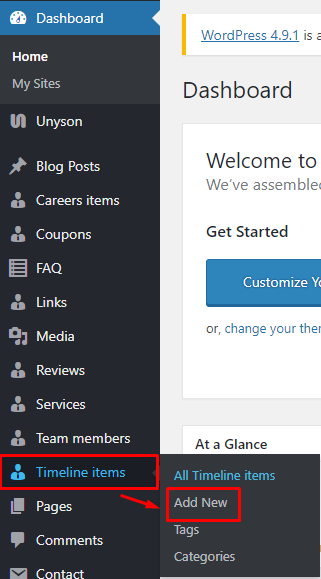
|
The Add New Timeline item page will show. Add the details for the Timeline item.
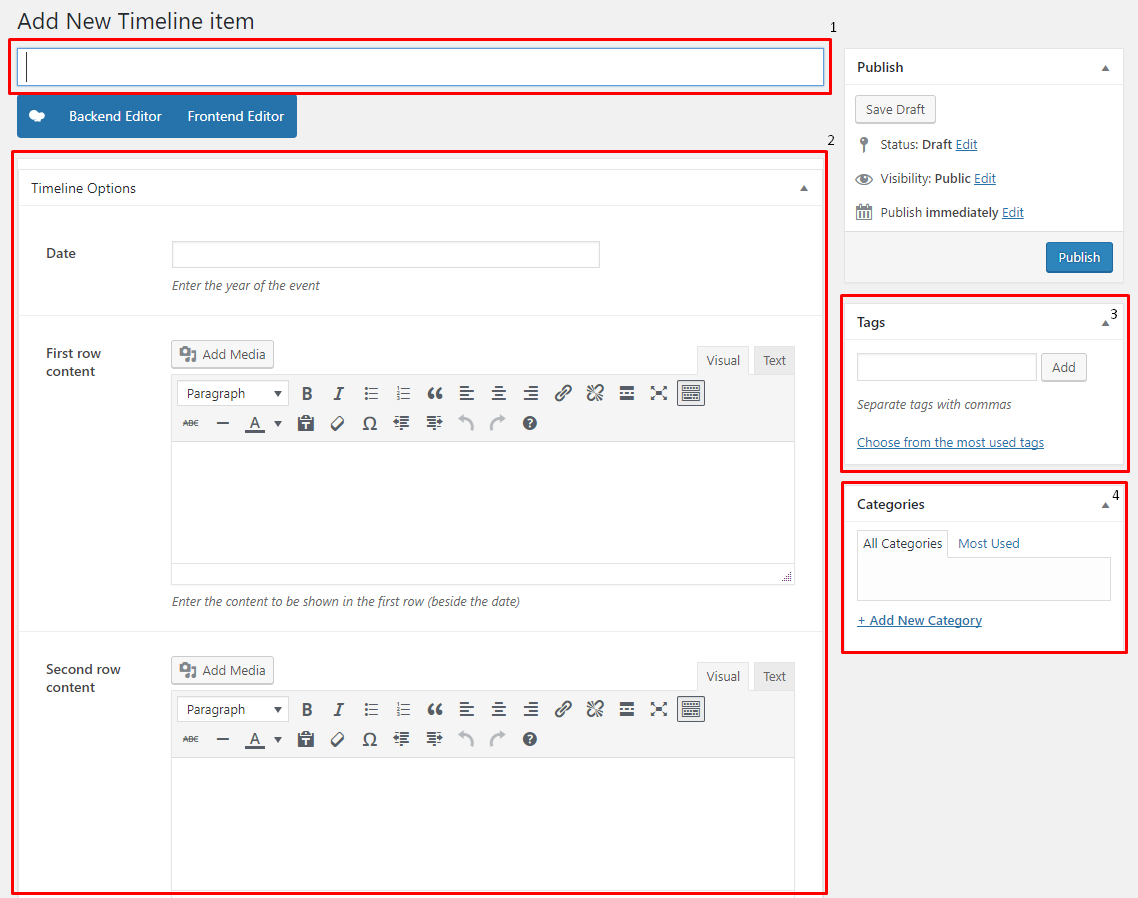
|
- Title - The name of the Timeline item.
- Editor container - You can add here the role of the Timeline item that will be shown in the website.
- Team options
- Position - Timeline item’s position in the company.
- Tags
- Team Categories
- Featured Image - Timeline items picture that will be shown in the site.
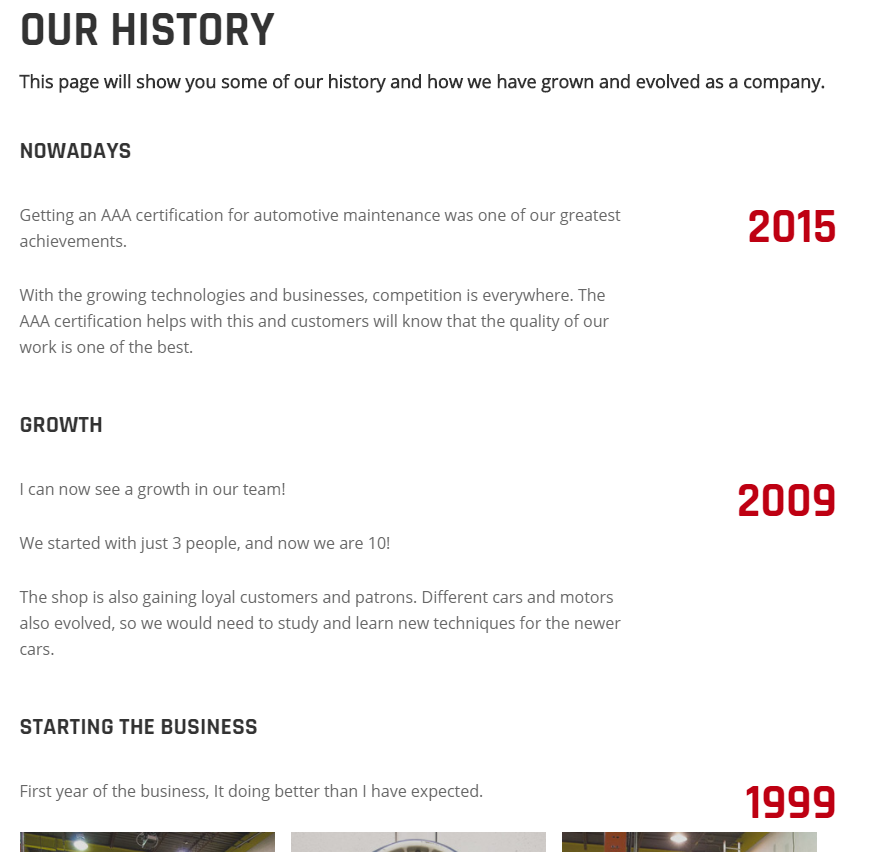
|
After adding all the details, click on Publish button to save.
To delete a Timeline item, navigate your Dashboard to Timeline item > All Timeline items
In the Timeline items page, you will see all the created Timeline items.
To delete a Timeline item, you have two options:
Single Timeline item Delete - Hover your mouse pointer on the Timeline item that you would like to delete. You will see a Trash option pop-up. Click on Trash to delete.
Multiple Timeline items Delete - To delete multiple Timeline items, click on the box beside the Timeline items you would want to delete. Then click on the drop-down box for Bulk Actions and choose the Move to Trash option. Click on Apply button to delete.