To create a new Team Member item, navigate in WordPress Dashboard to Team members > Add New.
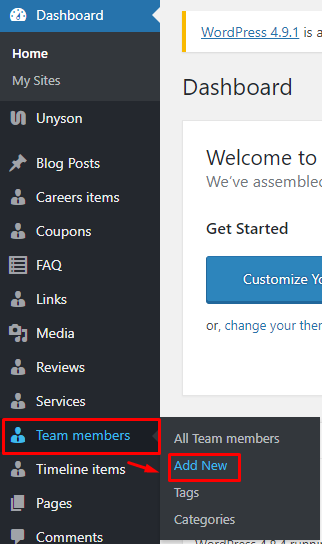
|
The Add New Team member page will show. Add the details for the team member.
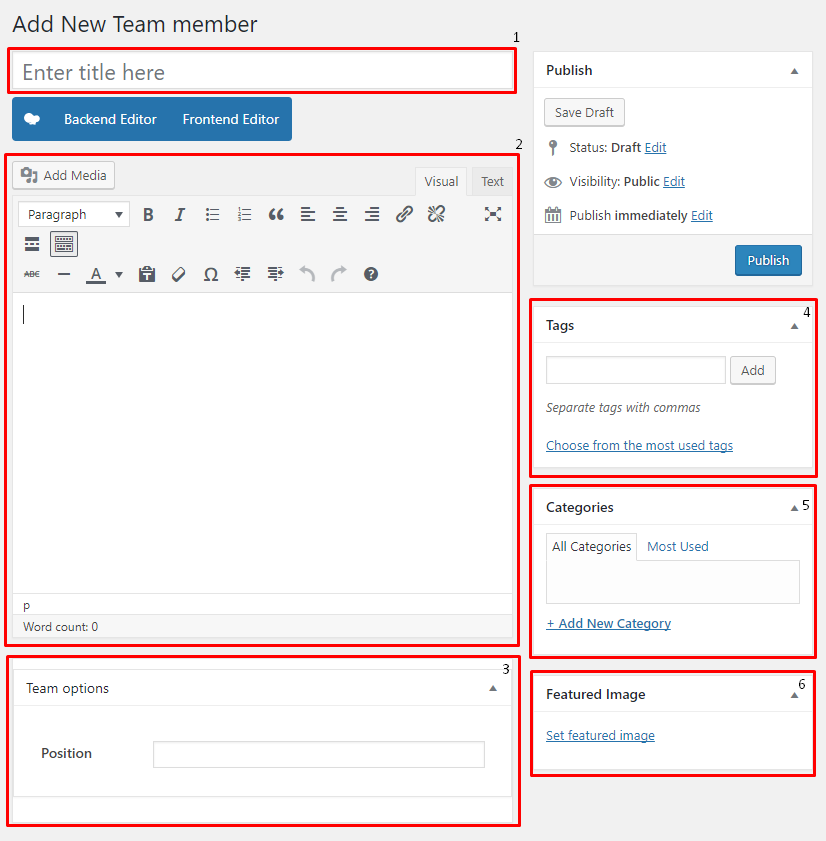
|
- Title - The name of the team member.
- Editor container - You can add here the role of the team member that will be shown in the website.
- Team options
- Position - Team member’s position in the company.
- Tags
- Team Categories
- Featured Image - Team members picture that will be shown in the site.
After adding all the details, click on Publish button to save.
To delete a Team member, navigate your Dashboard to Team member > All Team members
In the Team members page, you will see all the created Team members.
To delete a Team member, you have two options:
Single Team member Delete - Hover your mouse pointer on the Team member that you would like to delete. You will see a Trash option pop-up. Click on Trash to delete.
Multiple Team members Delete - To delete multiple Team members, click on the box beside the Team members you would want to delete. Then click on the drop-down box for Bulk Actions and choose the Move to Trash option. Click on Apply button to delete.